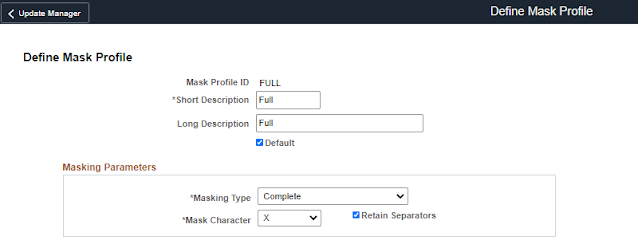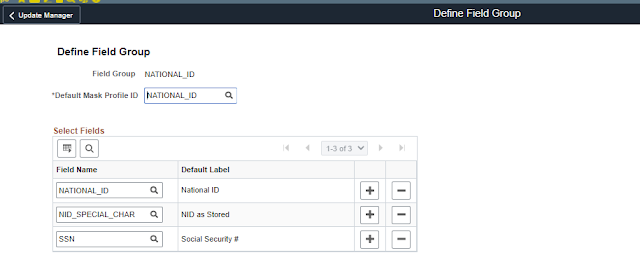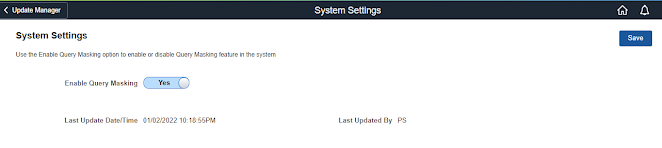Oracle has just released the latest PeopleSoft HCM Update Image 41. There are a number of new features PeopleSoft has been consistently delivering updates in every HCM module particularly on analytics side since last few images. In HCM Image 41 PeopleSoft has delivered a big update for Kibana analytics. Some other notable changes being Questionnaire Framework and Dependent Document Upload Approval.
Highlights of Image
- Kibana for HCM : Analytics for Payroll for North America, Vaccination and Testing Tracking, Recruiter Pipeline and Administrator.
- Gender Identity and Expression : Allows employee to update their past and current Gender identity in Employee Self Service
- Manager Self Service - Team Calendar : Gives manager a calendar view of availability of their team's absences schedules, birthday and work anniversary in one place
- Dependent Data Document Upload and Approval : Allows employee to upload supporting documents when adding new dependents in Employee Self Service and Administrator can approve the same.
- Questionnaire Framework Event : Adds questionnaire events for enabling Admins to provide questionnaire outside Activity Guide through email or notifications
- Employee Acknowledgement of Job Profile : Allows employees to review and acknowledge their Job Profile.
- Recruiter Search Enhancements : Faceted search for Recruiter and Hiring Manager
- Applying GP France Changes Using Application Data set : Ability to review, package and migrate GP France DSN reporting changes through Application Data Set.
Check out the video below to find more details on the new features for PeopleSoft HCM Update Image 41.